

If you are a parent, business owner, or supervisor, you have probably wanted to restrict or control access to the internet on your home or office computers at one time or another. You can purchase special software for this purpose (see the related links below), but it is quite simple to effectively control access by using Microsoft's built in content advisor. It will allow you to set a password so only you can change the settings and you can specify which internet sites can and cannot be visited by the users. To activate and configure the content advisor, follow these steps:
1. Open Internet Explorer.
2. Click “Tools”, “Internet Options”.
3. Click the “Content” tab.
4. Click the “Enable” button to enable the Content Advisor.
5. Type a password and click “Okay”.
6. Click “Settings” and enter the password you just created.
7. Click the “General” tab.
8. Remove the checkmark from both boxes in the top “User Options” section.
9. Click “Okay” to close all the windows.
10.
Close
Internet Explorer, then reopen it to be sure you completed the process
correctly. You should see a box with a message that says “Sorry! Content
advisor will not allow you to see this site.”
If you would like to specify which websites can be visited by your children or employees, you can click the "Settings" button on the Content tab. You will be prompted for your password and then click the "Approved Sites" tab to open a window as shown below.
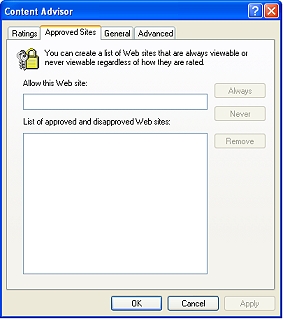
If you leave the approved list blank with no entries at all, the user will not be able to surf the internet at all. If you want the user to be able to visit only specific websites, you can enter their web address in the box and click apply. The user will then be able to visit the approved website and view all pages contained within that website, but will be restricted if they try to leave that website.
If you want to control the content less aggressively, you can use rating systems that will rate webpages for content and restrict access according to your configuration settings. If you choose this method, you should probably consider special software such as those listed below since they are much easier to configure and maintain.
Related Links: CyberPatrol i Protect You Net Nanny Track4Win CyberSitter
If you need assistance with these or any other computer related issues, please contact me at the number listed below.
03/10/2008